- Call 1-800-848-0180
- In Crisis? Click Here
- Services
-
Disability & I/DD Services
- Disability Services, Georgia
- Disability Services, New Jersey
- Disability Services, North Carolina
- Disability Services, Pennsylvania
- Disability Services, Tennessee
- Disability Services, Satisfaction Surveys
- Behavioral Health Services
- Crisis Services (NC) Substance Use Services (NC) Tailored Care Management (NC)
-
Disability & I/DD Services
- About Us
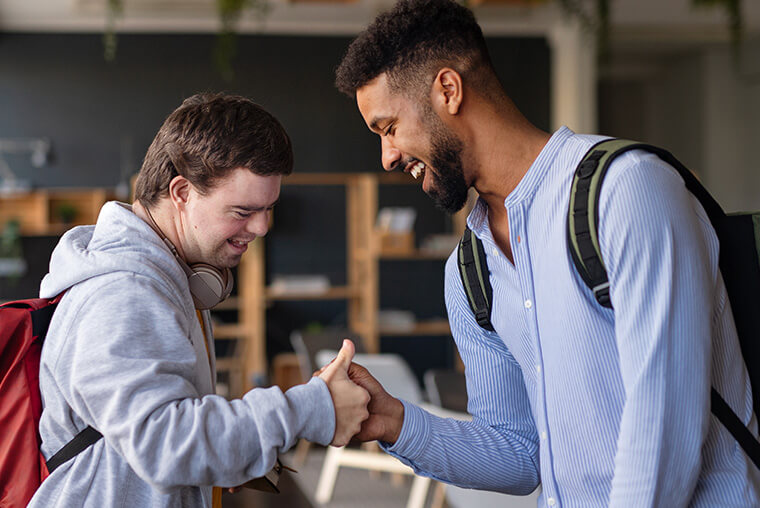
-
Our Mission & Ethics
RHA is Where Humans Bloom. This means that incredible journeys of growth and transformation can happen here, where the people we serve flourish and reach their highest potential.
Latest News & Blog -
Why Choose RHA?
We proudly embrace the Personal Outcomes framework from CQL and CARF, setting a new benchmark in crafting and assessing individualized plans that truly empower and uplift the people we serve.
- Resources
- Careers
